Connection Issues with macOS 15 Sequoia
Virtual TimeClock Network edition users can experience network connection failures after upgrading to macOS 15 Sequoia. Fortunately, the problem is super easy to resolve.
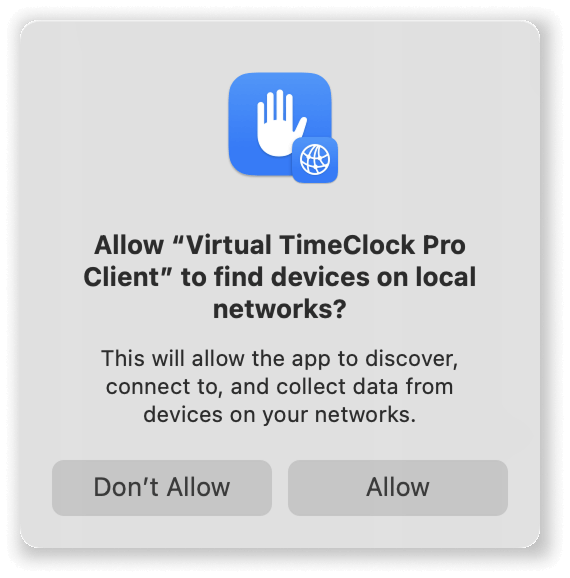
The Problem
Apple has introduced some additional security features to macOS 15 Sequoia. One new feature allows users to manage which applications can access devices on their local network.
When you launch a Mac app for the first time, you are asked if the app should be allowed to find devices on local networks?
The Virtual TimeClock client app must be allowed access to other devices on your network. This is essential for communication to occur between your Virtual TimeClock client and your Virtual TimeClock Server.
The Fix
If your Virtual TimeClock app is denied access and cannot connect to the server, you can easily manage network access in the Mac's System Settings:
- Quit your Virtual TimeClock client app.
- Select System Settings from the Apple menu.
- Click Privacy & Security settings in the left column of the Settings.
- Within the Privacy & Security panel, click Local Network.
- Locate your Virtual TimeClock app within the Local Network panel. Grant access by moving the switch to the On position (to the right). If the switch is already on, toggle the switch off and back on.
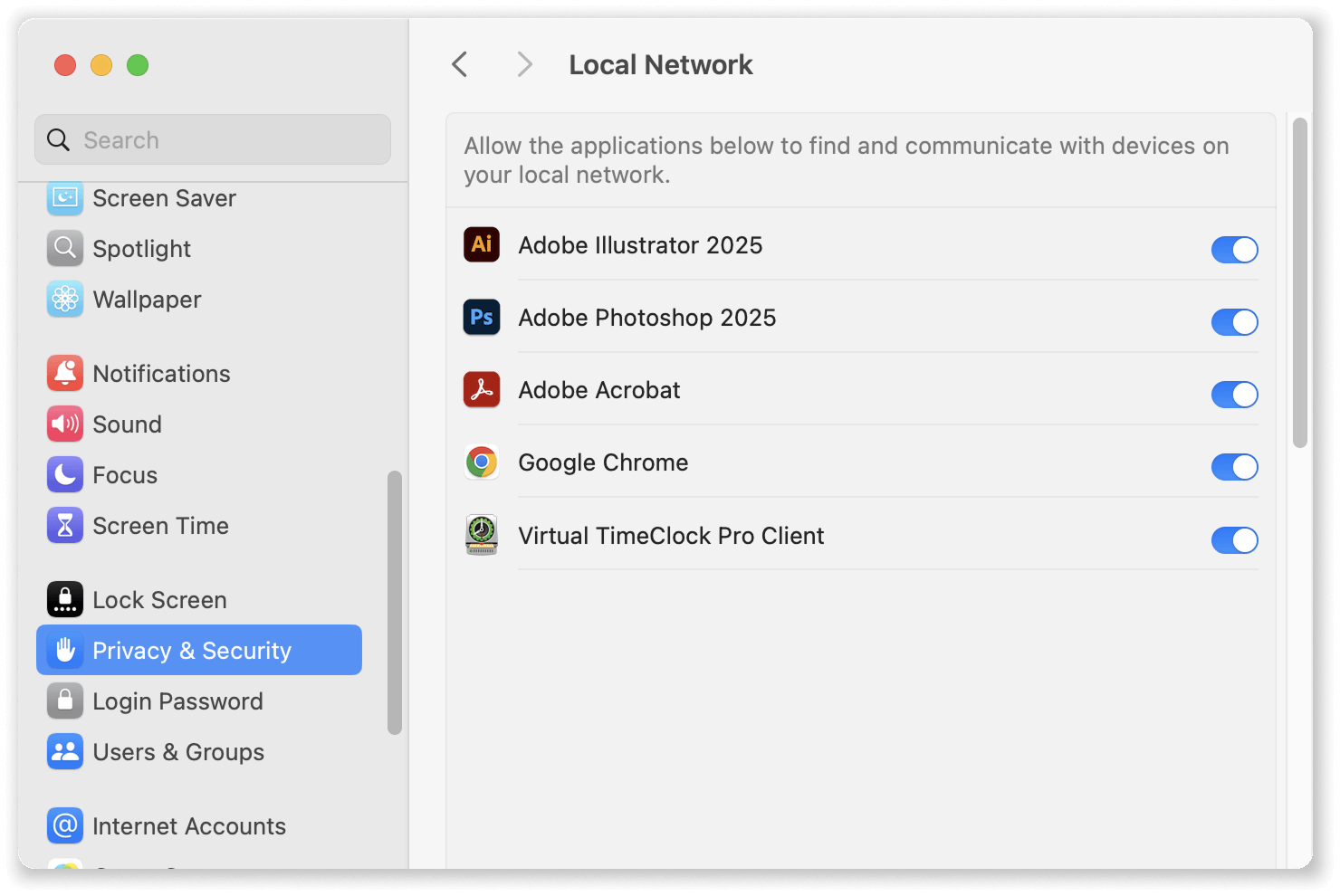
Important Note: There is a known issue with macOS 15 Sequoia where an app can be denied access even if access has been turned on (to the right). Until Apple fixes this bug, an easy work around is to simply toggle the app's access off and then back on.
Do you have questions or need assistance with your Virtual TimeClock client connections? Contact us. We're here to help!