License Key Failed Verification
If you recently reinstalled Virtual TimeClock software, and the current license key does not support the edition or version you downloaded, you will receive a message that states: Program key failed license verification or Virtual TimeClock License Error. This article will explain the primary reasons you may get this error and how to resolve the issue.
Your license key does not support this version of the program.
This message means that you have downloaded and installed a version of the software that is not covered by your current license key. This often happens when you are licensed for an older version of the program, but you downloaded the must current release from our website accidentally.
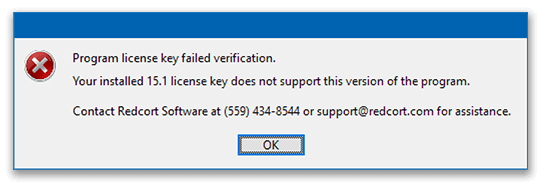
To resolve the issue, uninstall the version that you downloaded from our website, and download the correct version from our download page. The error message will tell you which version you should download. In the example above, you would download Version 15 from the website.
Maintenance expired. Your installed license key does not support this version.
If your company is enrolled in software Maintenance & Support, you will see this message because you have not entered your most recent license keys. When you renew your Maintenance & Support plan, we send you a new license key, so check your email or contact Customer Care. Enter your license key by selecting License Key from the Help menu in the software.
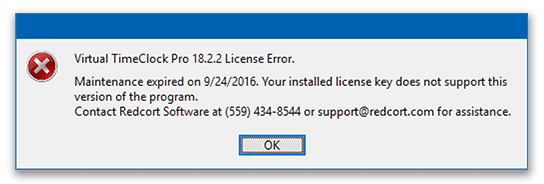
If you are no longer enrolled in Maintenance & Support, you may not be eligible for the version of the software that you are installing.
Not a valid license key.
If you download the wrong edition of the software, you will get the following license error.
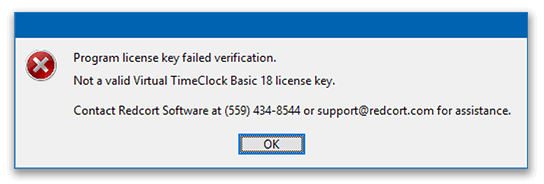
Review your license email for information on the Virtual TimeClock edition that you purchased. Once you know your edition, visit our download page and download the correct edition and version.