Military Time in Virtual TimeClock
April 2, 2019
Have you ever wanted your Virtual TimeClock software to display the current time in military time and follow a 24-hour clock? Virtual TimeClock uses the same time format settings as your operating system, so in order to display military time you will need to set your computer to display a 24-hour clock. Follow the steps in this article to change the time format on your computer.
macOS
- Select System Preferences from the Apple menu.
- Select Date & Time.
- Click the Open Language & Region button.
- Check the Time format box for 24-Hour Time.
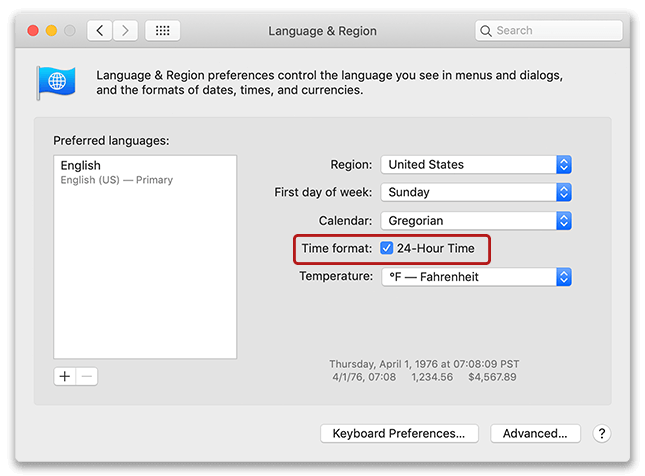
- Relaunch Virtual TimeClock to see the new time format in the time clock.
Windows 10
- Click the Start button, type "time" and select Change date and time format.
- For Short Time select HH:mm.
- For Long Time select HH:mm:ss.
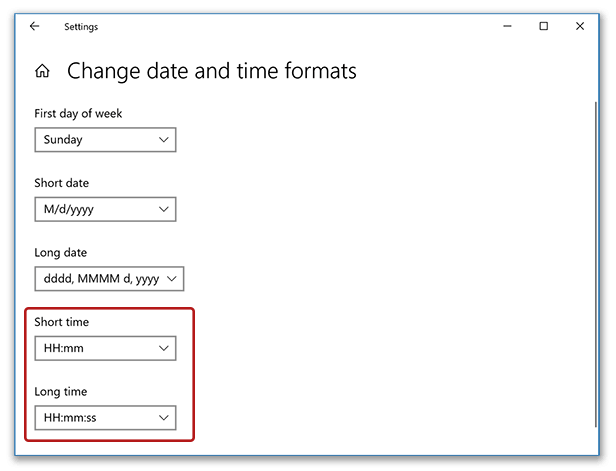
- Relaunch Virtual TimeClock to see the new time format in the time clock.