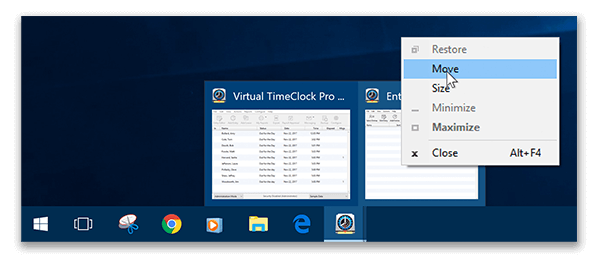My TimeClock Buttons Are Greyed Out
From time to time we hear from a customer who has a missing or seemingly invisible TimeClock window and can't finish their current task. Usually, the user notes that they clicked a button but the corresponding window doesn't open, and now the options on the administrator toolbar are "greyed-out." This usually indicates that the window they opened is actually off-screen. In this blog, we will take a few minutes to explain how you can recover these off-screen windows.
Note: This issue only affects Windows users.
Method 1: Cascade Windows
Windows includes an option called Cascade windows that will collect and stack all open windows on your current display. To use this method, right-click in a blank space of your taskbar and select Cascade windows from the menu. You should then be able to locate your missing TimeClock window in the cascade of windows.
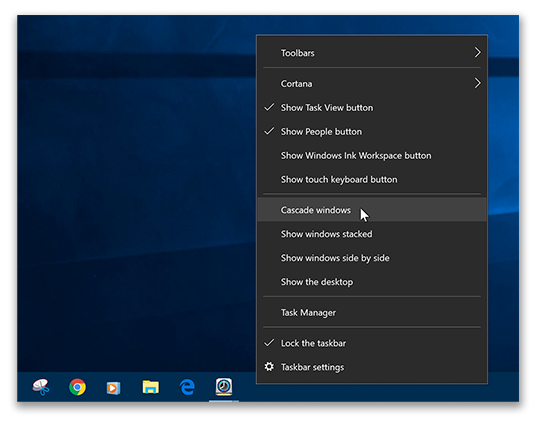
Method 2: Move Window
If the first method does not retrieve your off-screen window, you can use the Move option.
- Hover your mouse over the Virtual TimeClock icon in your taskbar, and right-click on the window that is currently off-screen.
- From the menu, choose the Move option.
- Press an arrow key on your keyboard one time and then move your mouse. The off-screen window will then snap to your mouse pointer.
- Click your mouse to place the window back on your desktop where you want it.